How To Create A Recurring Meeting In Outlook
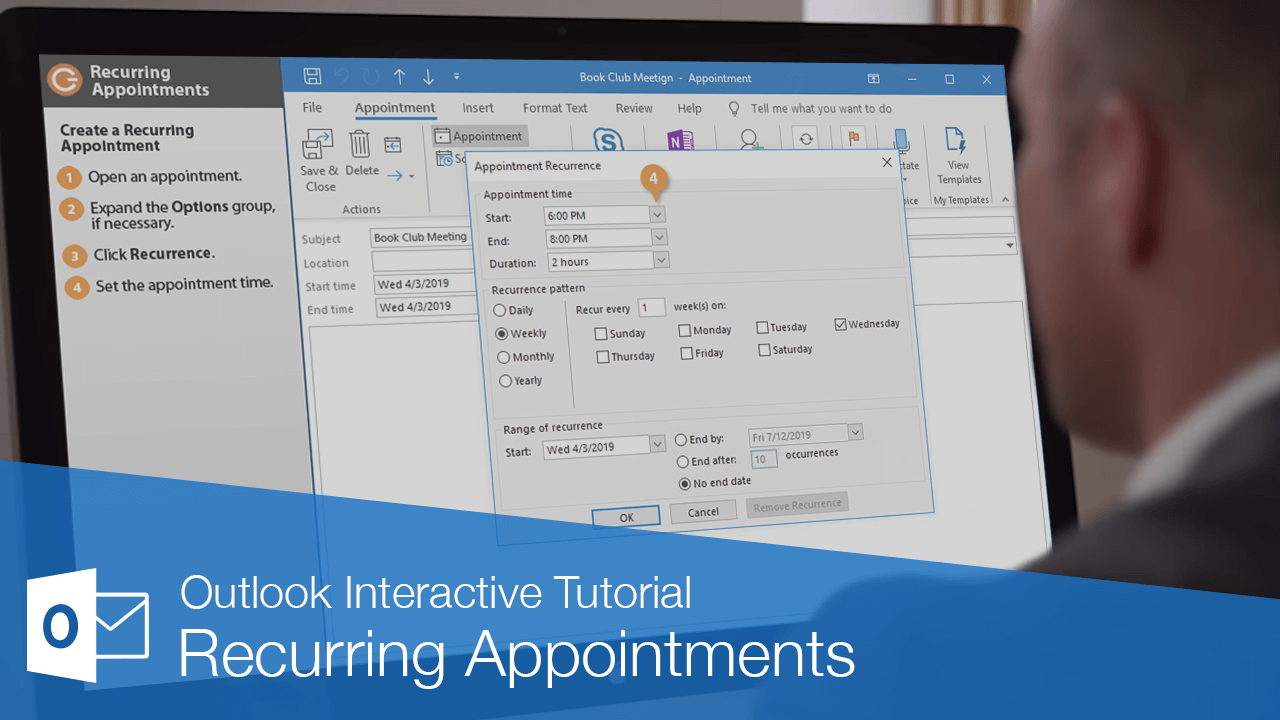
A recurring appointment is an appointment that occurs at regular intervals, such as, a conference call that happens every Friday at 10 AM, an annual event like a birthday, or a meeting held every other week on the same day.
Create a Recurring Appointment
You can set recurrence when creating a new appointment, or add recurrence to an existing one later.
- Start editing an appointment, or begin creating a new appointment.
- Expand the Options group on the Appointment tab, if necessary.
- Click the Recurrence button.
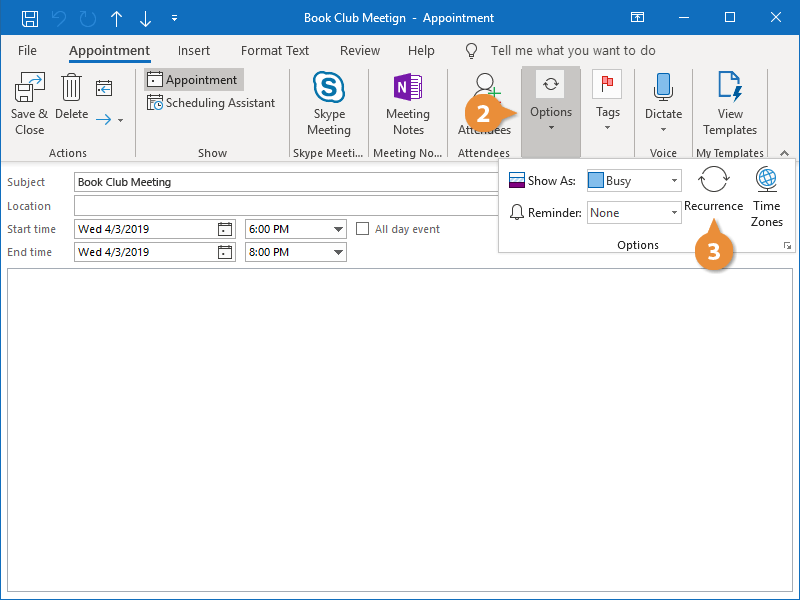
The Appointment Recurrence window opens with all the options you need to control how the appointment recurs.
- Set the appointment time.
- Choose the recurrence pattern.
- Daily appointments recur every day, every set number of days, or every weekday.
- Weekly appointments recur on the same day of the week every week, or every certain number of weeks.
- Monthly appointments recur on the same day of the month (the 10th), or on the same day of a certain week of the month (the third Monday).
- Yearly appointments recur annually on the same day every year (July 8th), or the same weekday in a specified week and month (the second Tuesday in April).
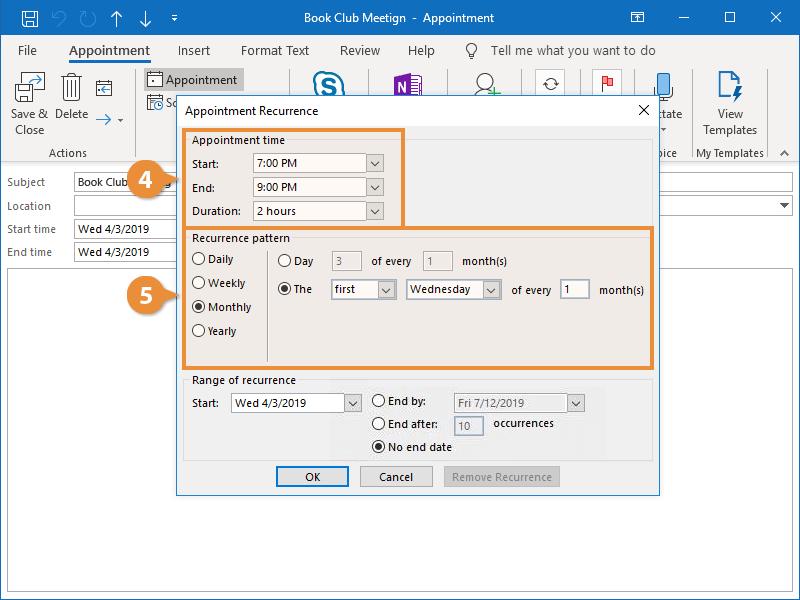
- Select the time range for the recurrence.
You can specify the appointment to recur indefinitely, set an end date, or a set number of occurrences.
- Click OK.
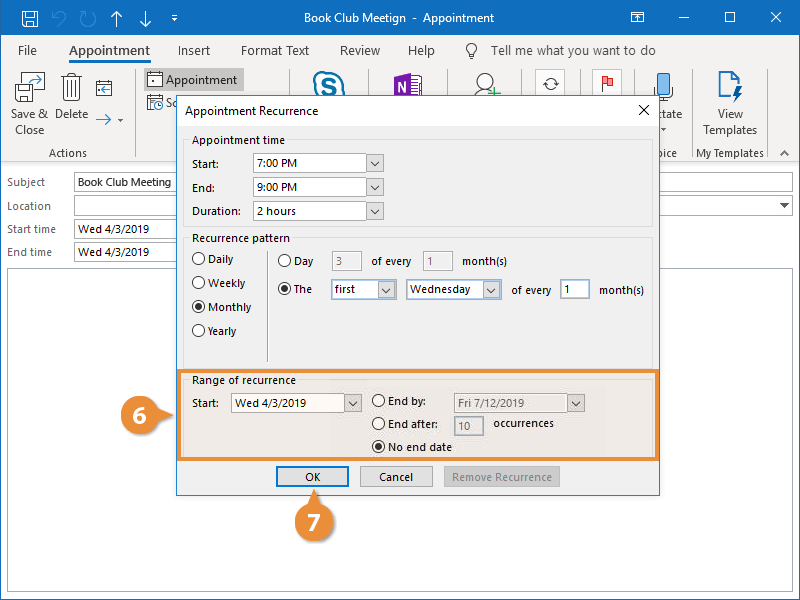
- Click Save & Close.
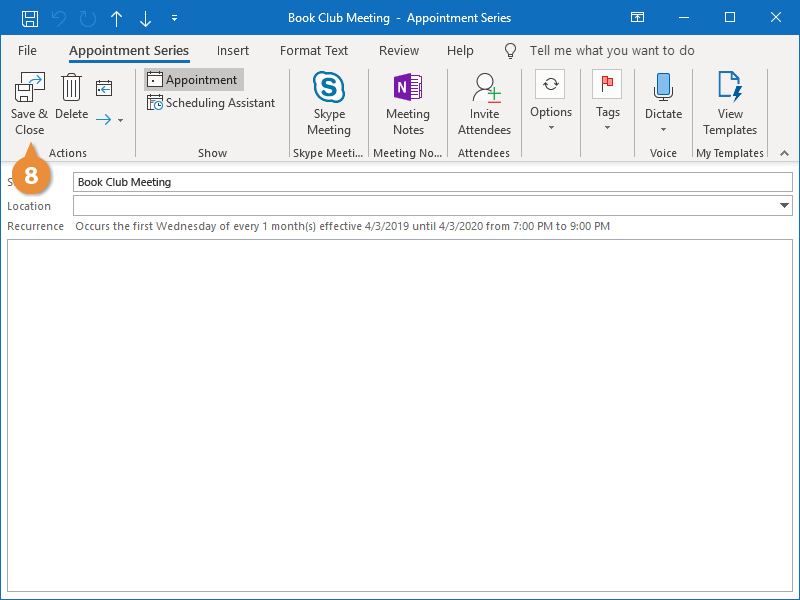
The appointment will now recur using the specified settings.
Edit a Recurring Appointment
You can edit a recurring appointment just like you would a normal appointment. The only difference is that you will need to clarify whether you'd like to edit all future appointments in the series, or just the one occurrence.
- Double-click the appointment to open it.
- Select how you'd like to edit the recurring appointment.
- Just this one: Edit just the selected instance of the appointment series.
- The entire series: Edit this appointment and all future instances as well.
- Click OK.
The appointment opens up in a new window.
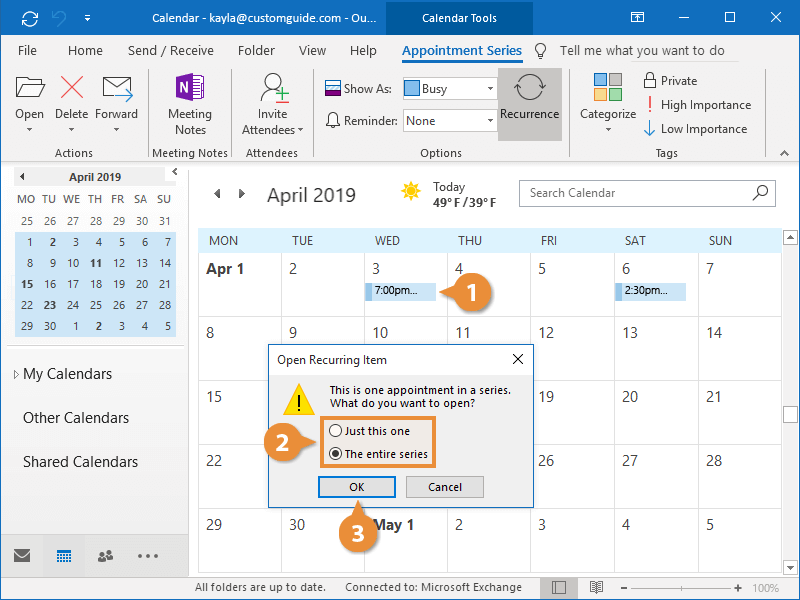
- Edit the appointment's details as necessary.
- Click Save & Close.
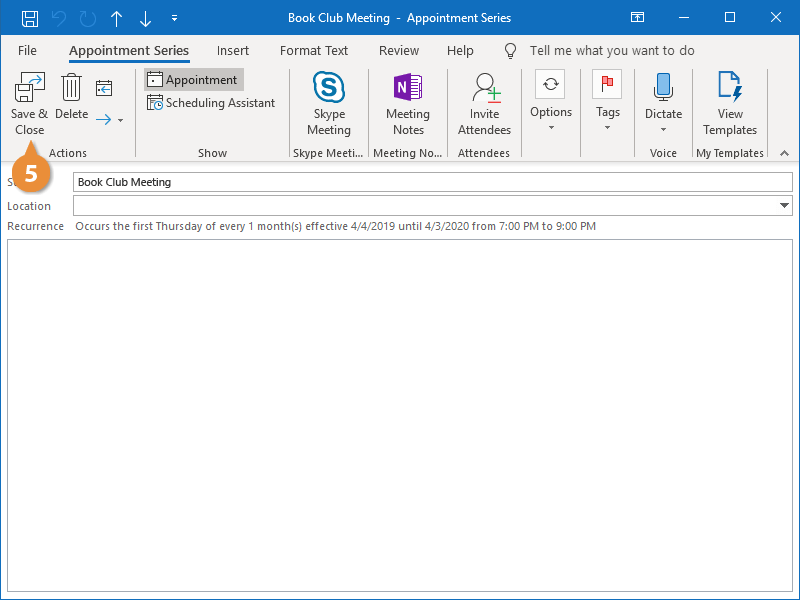
The recurring appointment is updated.
Delete a Recurring Appointment
You can also delete either a single instance of a recurring appointment or the entire series.
- Select the appointment in the calendar.
- Click the Delete button on the Appointment Series tab.
- Select either Delete Occurrence or Delete Series.
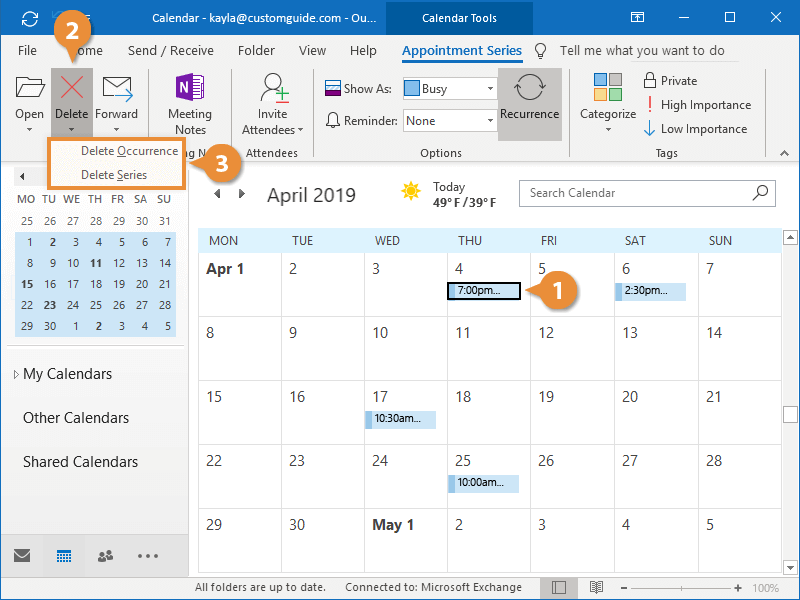
The appointment, or the appointment series, is deleted.
Right-click the appointment you want to delete and select Delete. Select the appropriate option and click OK.
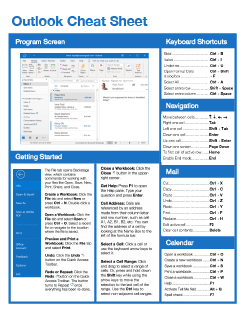
FREE Quick Reference
Click to Download
Free to distribute with our compliments; we hope you will consider our paid training.
How To Create A Recurring Meeting In Outlook
Source: https://www.customguide.com/outlook/recurring-appointments
Posted by: lujanthicents.blogspot.com

0 Response to "How To Create A Recurring Meeting In Outlook"
Post a Comment